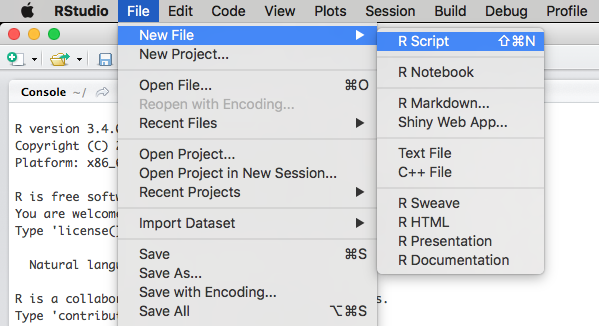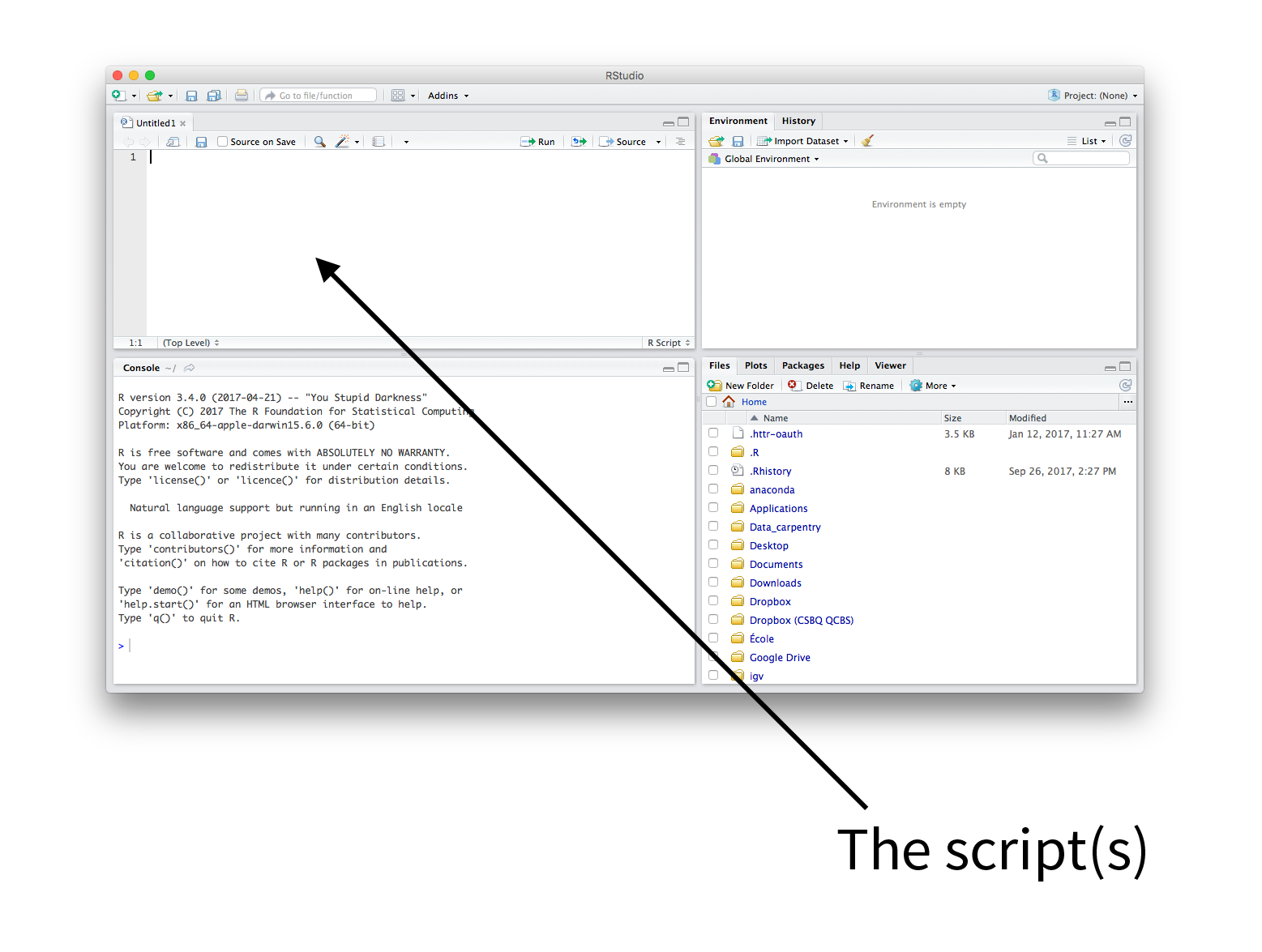Chapter 4 Writing a script
An R script is a text file that contains all of the commands you will use. Once written and saved, your R script will allow you to make changes and re-run analyses with little effort.
To use a script, just highlight commands and press “Run” or press command-enter (Mac) or ctrl-enter (PC).
4.0.2 Commands & Comments
Use the ‘# symbol’ to denote comments in scripts. The ‘# symbol’ tells R to ignore anything remaining on a given line of the script when running commands.
Since comments are ignored when running script, they allow you to leave yourself notes in your code or tell collaborators what you did. A script with comments is a good step towards reproducible science, and annotating someone’s script is a good way to learn. Try to be as detailed as possible!
# This is a comment, not a command4.0.3 Header
It is recommended that you use comments to put a header at the beginning of your script with essential information: project name, author, date, version of R
## QCBS R Workshop ## Workshop 2 - Loading and manipulating
## data Author: Quebec Center for Biodiversity Science
## Date: Fall 2014 R version 2.15.04.0.4 Section Heading
You can use four # signs in a row to create section headings to help organize your script. This allows you to move quickly between sections and hide sections. For example:
#### Housekeeping ####RStudio displays a small arrow next to the line number where the section heading was created. If you click on the arrow, you will hide this section of the script.
You can also move quickly between sections using the drop-down menu at the bottom of the script window.
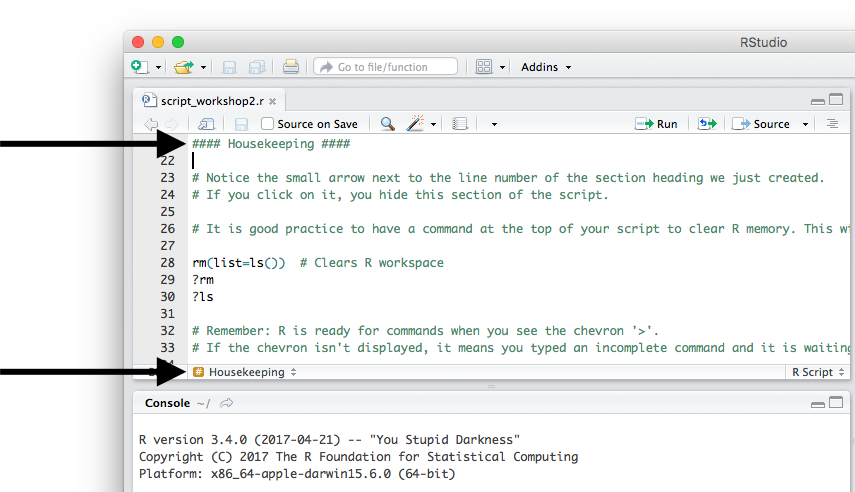
4.0.5 Housekeeping
The first command at the top of all scripts should be rm(list=ls()).
This will clear R’s memory, and will help prevent errors such as using
old data that has been left in your workspace.
rm(list = ls()) # Clears R workspace
`?`(rm)
`?`(ls)We can test this command by adding data to the workspace and seeing how
rm(list=ls()) will remove it.
A <- "Test" # Put some data in workspace
A <- "Test" # Add some spaces to organize your data!
A = "Test" # You can do this, but it does not mean you should
# Check objects in the workspace
ls()
# [1] 'A'
A
# [1] 'Test' Clean Workspace
rm(list = ls())
A4.0.6 Important Reminders
- R is ready for commands when you see the chevron ‘>’ displayed in the terminal. If the chevron isn’t displayed, it means you typed an incomplete command and R is waiting for more input. Press ESC to exit and get R ready for a new command.
- R is case sensitive. i.e. “A” is a different object than “a”
a <- 10
A <- 5
a
A
rm(list = ls()) # Clears R workspace again